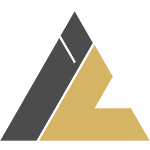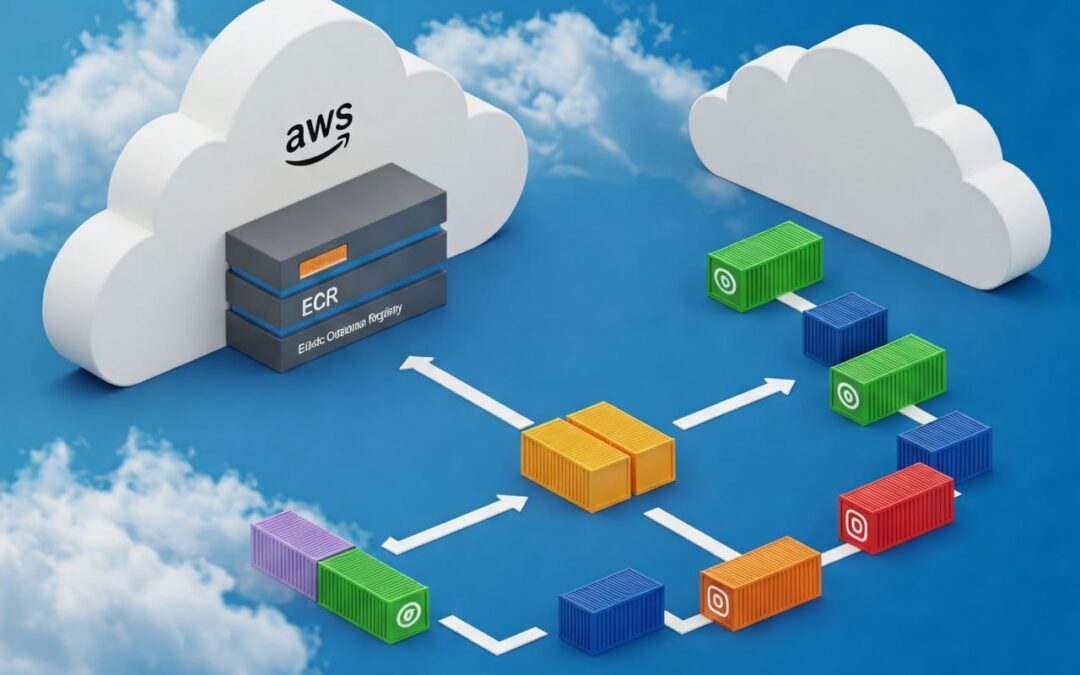Managing and storing Docker images is essential when working with containerized applications. That’s where Amazon Elastic Container Registry (ECR) comes in! ECR is a fully managed container registry that makes Docker container image storage, management, and deployment easy for developers. Whether you’re building microservices, deploying machine learning models, or running CI/CD pipelines, ECR provides an easy way to manage container images at scale.
In this blog, we’ll explore what Amazon ECR is, its key features, benefits, and how to use it effectively in your containerized workflows.
What is Amazon ECR ?
Amazon Elastic Container Registry (ECR) is a secure, scalable, AWS-provided, and fully managed Docker container registry service. ECR allows developers to store, manage, and deploy Docker container images with ease. ECR works well with Amazon Elastic Container Service (ECS) and Amazon Elastic Kubernetes Service (EKS) and is the clear choice for containerized applications running on AWS.
ECR supports both private and public repositories. Private repositories are appropriate for storing proprietary container images, while public repositories allow you to share container images globally.
Key Features of Amazon ECR
1. Public and Private Repositories:
ECR supports both private and public repositories. Public repositories allow you to share container images with the world, but private repositories restrict access to authorized users.
2. Fully Managed
ECR is a fully managed service, which means AWS handles the infrastructure, scaling, and maintenance. You don’t need to worry about servers and storage management.
3. Integration with AWS Services:
ECR works well with other AWS services like ECS, EKS, AWS Fargate, and AWS Code Build to enable end-to-end container workflows.
4. Security and Compliance:
ECR provides robust security features like encryption both at rest and in transit, IAM-based access control, and vulnerability scanning for container images.
5. High Availability and Durability:
Your container images are stored in Amazon S3 by ECR, ensuring high availability, durability, and scalability.
6. Lifecycle Policies:
Lifecycle policies allow you to automatically clean up unused or stale images, which optimizes storage cost.
How to Use Amazon ECR
Let’s walk through the steps to use Amazon ECR for storing and managing Docker container images.
Prerequisites
- An AWS account
- AWS CLI installed and configured
- Docker installed on your local machine
Step 1: Create an ECR Repository
- Log in to the AWS Management Console
- Navigate to the Elastic Container Registry (ECR) service
- Click Create repository
- Provide a name for your repository and configure settings like image tag immutability and scan on push
- Click Create repository

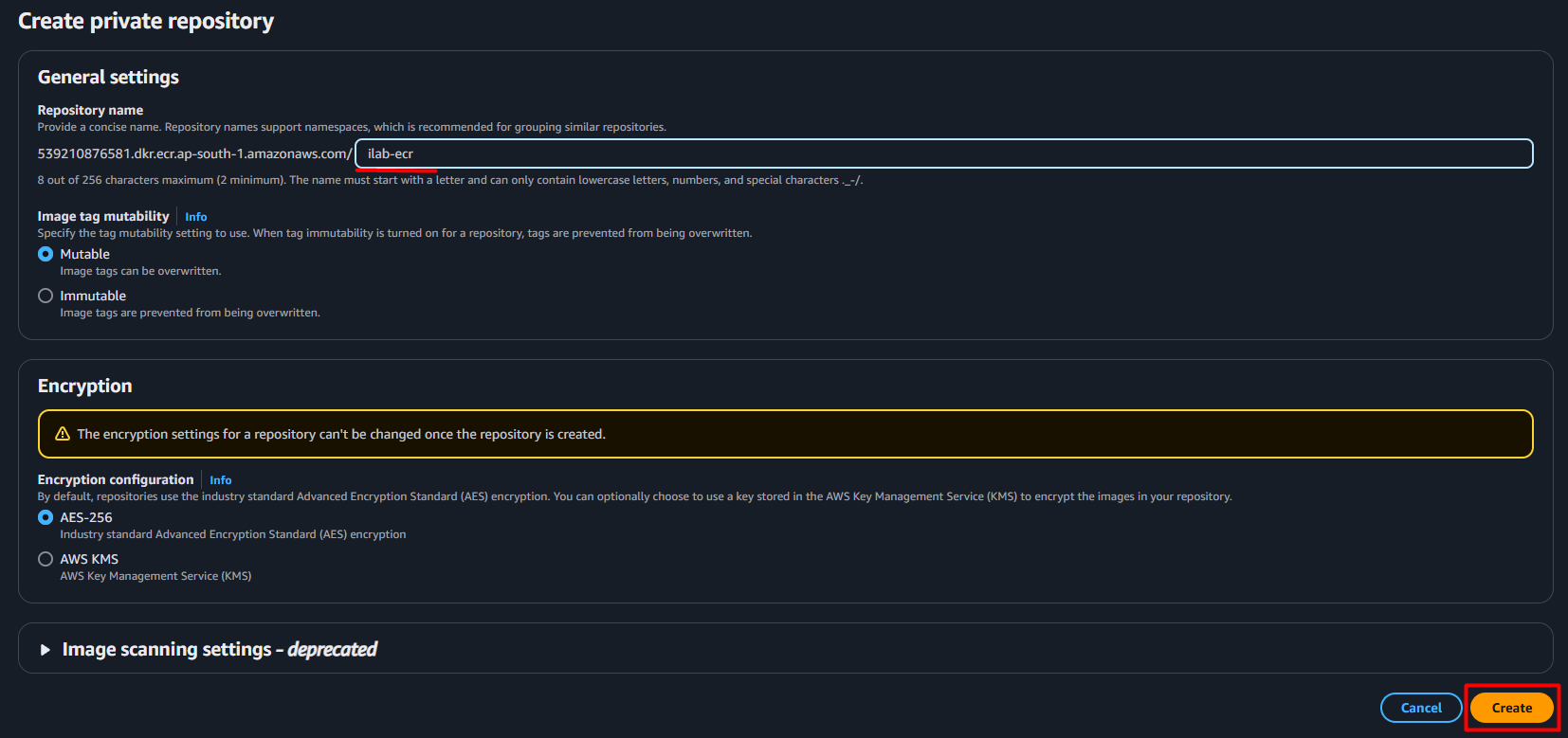
Now our ECR repository will be created.

Step 2: Authenticate Docker to Your ECR Repository
For pushing and pulling images, authenticate Docker to your ECR repository.
- Open the terminal or command prompt.
- Use the following command to authenticate Docker:

Replace <your-region> with your AWS region (e.g., us-east-1) and <your-account-id> with your AWS account ID.

Step 3: Build and Tag a Docker Image
- Create a Dockerfile for your application (if you don’t already have one).
- Build the Docker image:


3. Tag the Docker image for ECR:


Step 4: Push the Docker Image to ECR
Push the tagged image to your ECR repository:

After pushing the image, navigate to the AWS ECR dashboard to view it.

Step 5: Pull and Run the Docker Image from ECR
1. Pull the image from ECR:


2. Run the container locally:


After pulling and running the image, open your web browser and enter <your-ip>:<port> to view the application. You should see a page that looks like this:
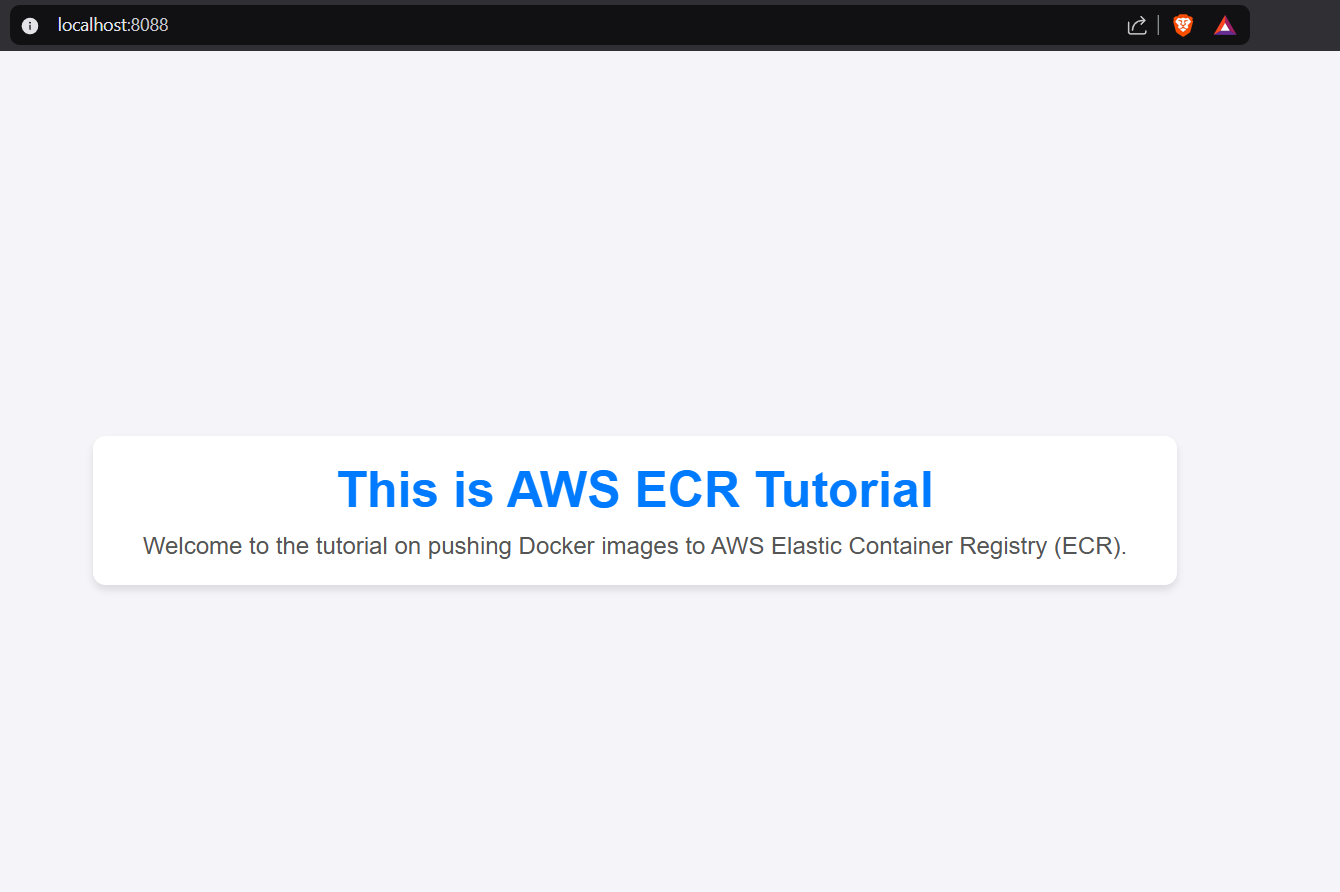
Conclusion
AWS Elastic Container Registry (ECR) is a powerful and secure solution to handle Docker container images. Because of its seamless integration with ECS, EKS, and other AWS services, it is a perfect choice for containerized applications. By following the steps in this guide, you can easily implement and utilize ECR in your projects.
Start using AWS ECR today and streamline your container image management!