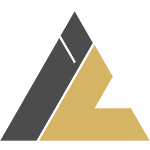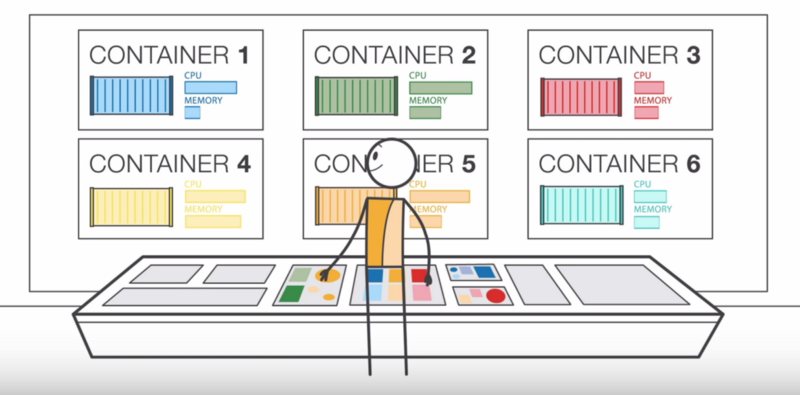In the world of modern application development, containers have become the go-to solution for packaging, deploying, and scaling applications. However, managing containers at scale can be challenging. This is where AWS Elastic Container Service (ECS) comes into play. AWS ECS is a completely managed container orchestration service to simplify the operations of deploying, managing, and scaling containerized applications.
In this blog, we’ll dive into what AWS ECS is, its key features, benefits, and how we can deploy containers in ECS. Whether you’re new to containers or looking to optimize your container workflows, this guide will help you understand why AWS ECS might be the right choice for your application.
Key Features of AWS ECS
- Fully Managed Service
- AWS ECS eliminates the need to manage the underlying infrastructure as it handles the deployment, scaling, and monitoring of your containers.]
- Integration with AWS Ecosystem
- ECS integrates with other AWS services like Elastic Load Balancing (ELB), Amazon RDS, CloudWatch, and IAM, enabling you to build secure, scalable, and highly available applications.
- Flexible Launch Types
- Fargate: A serverless option where you don’t need to manage EC2 instances. AWS handles the infrastructure, and you only pay for the resources your containers use.
- EC2 Launch Type: You have full control over the EC2 instances running your containers, making it ideal for custom workloads.
- Auto Scaling
- ECS automatically scales your applications based on demand, ensuring optimal performance and cost-efficiency.
- Cost-Effective
- With ECS, you only pay for the resources you use. The Fargate launch type further reduces costs by eliminating the need to provision and manage EC2 instances.
Understanding Key Terminologies in AWS Elastic Container Service (ECS)
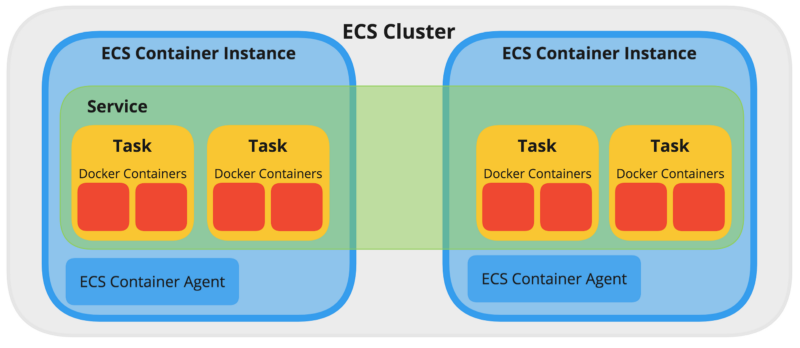
1. Cluster
- An AWS ECS Cluster is a logical grouping of resources where your containerized applications are going to run.
- It acts as a pool of computing resources, which can include EC2 instances (for the EC2 launch type) or serverless infrastructure (for the Fargate launch type).
- Clusters help organize and isolate workloads, making it easier to manage multiple environments like production, development, or testing.
2. Task Definition
- A Task Definition is a blueprint for your application. It defines how your containers should run, including:
- Container Images: The Docker image to use for the container.
- CPU and Memory Requirements: The amount of CPU and memory allocated to the task.
- Networking Mode: How the container communicates with other services (e.g., bridge, host, or AWS VPC networking).
- Environment Variables: Key-value pairs to configure the container.
- Volumes: Persistent storage for your containers.
- Logging Configuration: How logs are handled (e.g., sending logs to Amazon CloudWatch)
3. Task
- A task is created when you run a task definition.
- It represents one or more containers that are deployed together on the same host (EC2 instance or Fargate).
- For example, if your application consists of a web server and a database, both containers can be part of the same task.
4. Service
- A Service in ECS is used to ensure that a specified number of tasks are running and maintained in a cluster.
- If a task fails or stops, the service automatically replaces it to maintain the desired count.
- It can integrate with an Elastic Load Balancer (ELB) to distribute traffic across tasks.
5. Container Instance
- A Container Instance is an EC2 instance that is part of an ECS cluster and runs your containers.
- It’s only relevant if you’re using the EC2 launch type (not Fargate).
- The EC2 instance must have the ECS agent installed to communicate with the ECS control plane.
ECS Tutorial Example:
1. Create ECS Cluster
Assign a cluster name and also choose your cluster infrastructure type i.e AWS Fargate or Amazon EC2 Instances.You can also perform additional monitoring , encryption setup as per your requirements.
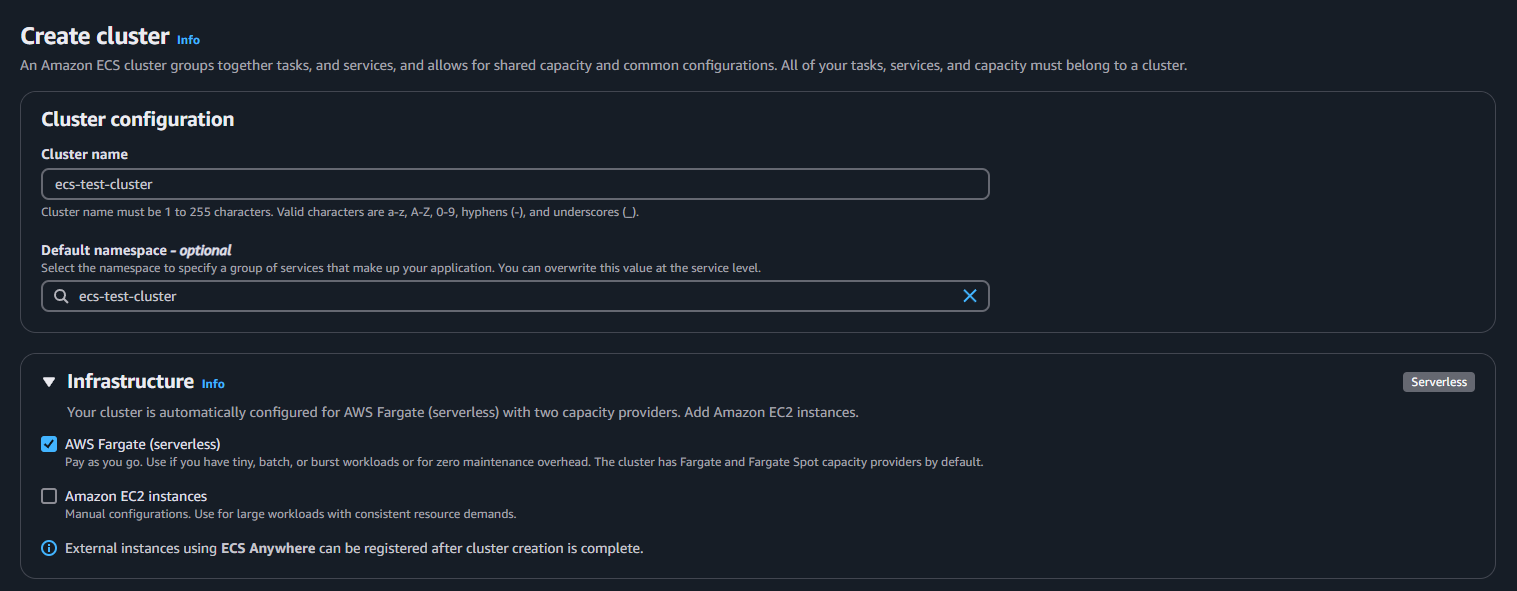
2. Create Task Definition
Configure task definition family name and Infrastructure requirements. We get two types of Infrastructure i.e AWS Fargate and Amazon EC2 Instances as previously mentioned.You can choose anyone as per need.
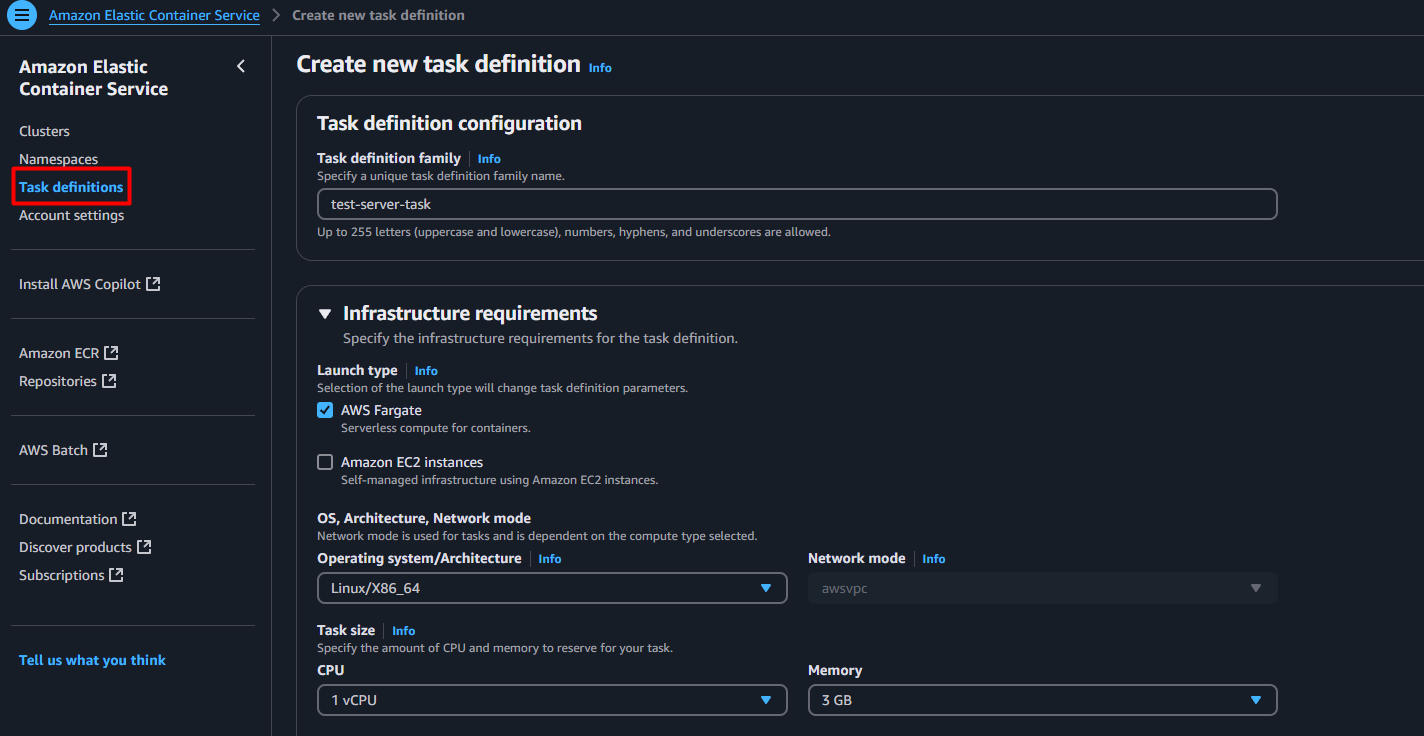
Next, you need to define a container definition. A container definition is a list of various details and resource requirements of a container that gets passed to the Docker daemon. A task definition may contain one or more container definitions. You should group the containers in the same task definition if containers share a common lifecycle, common data volumes, or containers must run on the same underlying host.
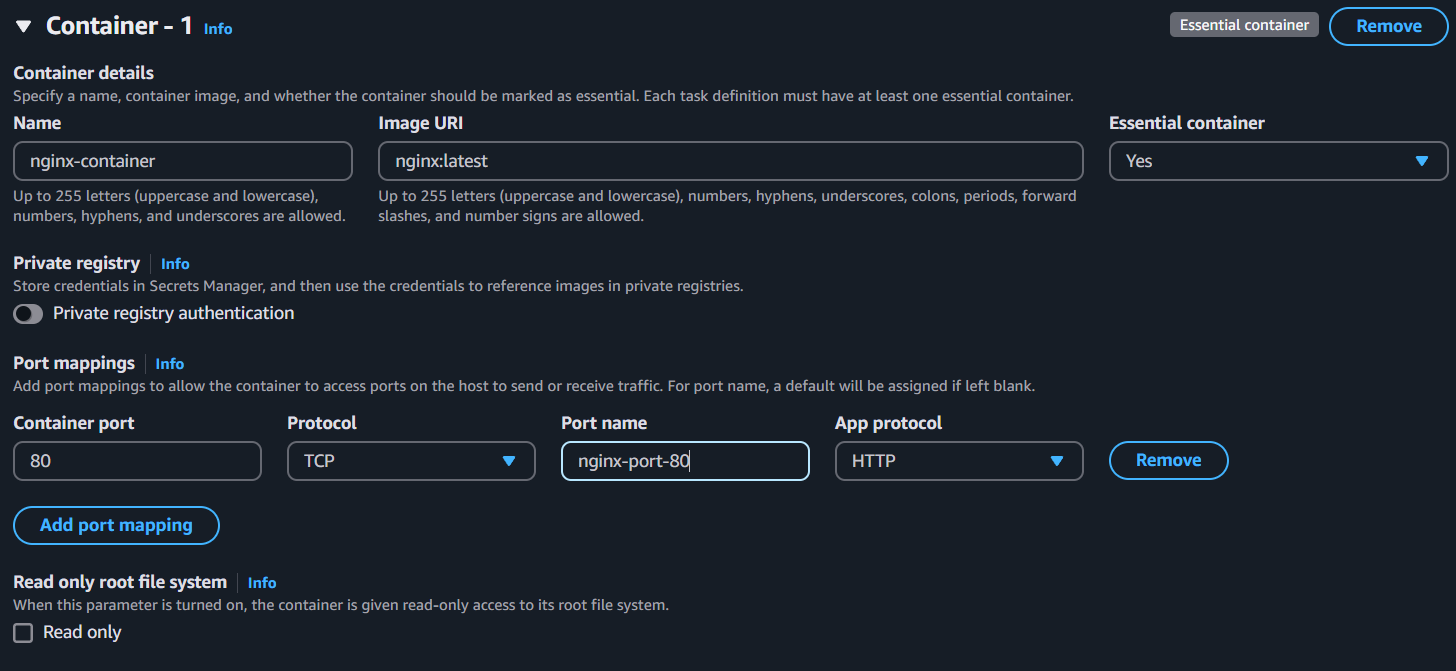
We can also supply environment variables to be injected into the container or we can specify an environment file that is hosted in Amazon S3.
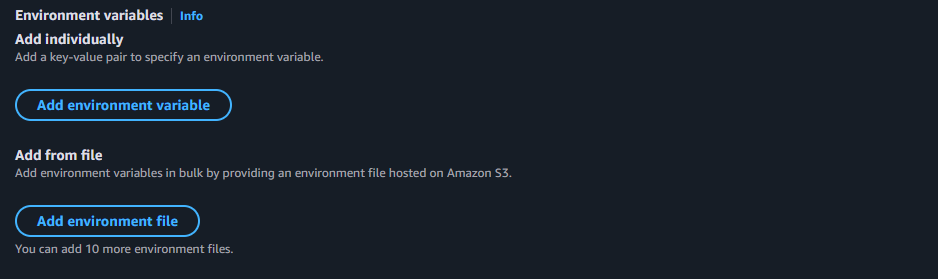
Optional features like log collection ,health check ,storage configurations ,monitoring configurations etc are also available which can be used as per preferences.
3. Create Service to run task definition
A service ensures that a specified number of tasks (containers) are running and maintained in your ECS cluster.
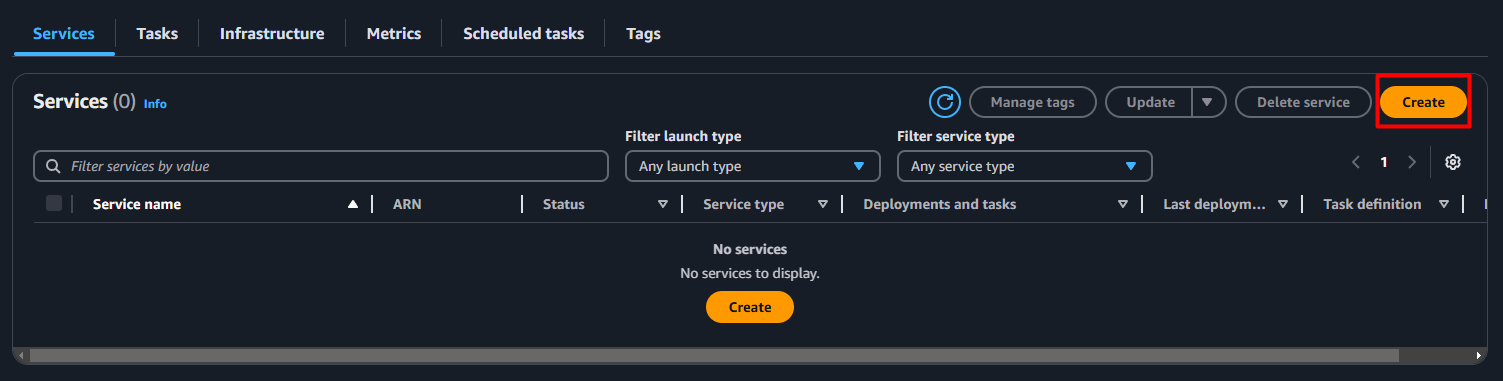
Steps to configure service:
- Choose a launch type for service.We have 2 launch types:
- Amazon EC2
- Fargate

- Specify deployment configuration:
- Select your task-definition family name you earlier created
- Specify service name
- Specify the number of tasks to launch
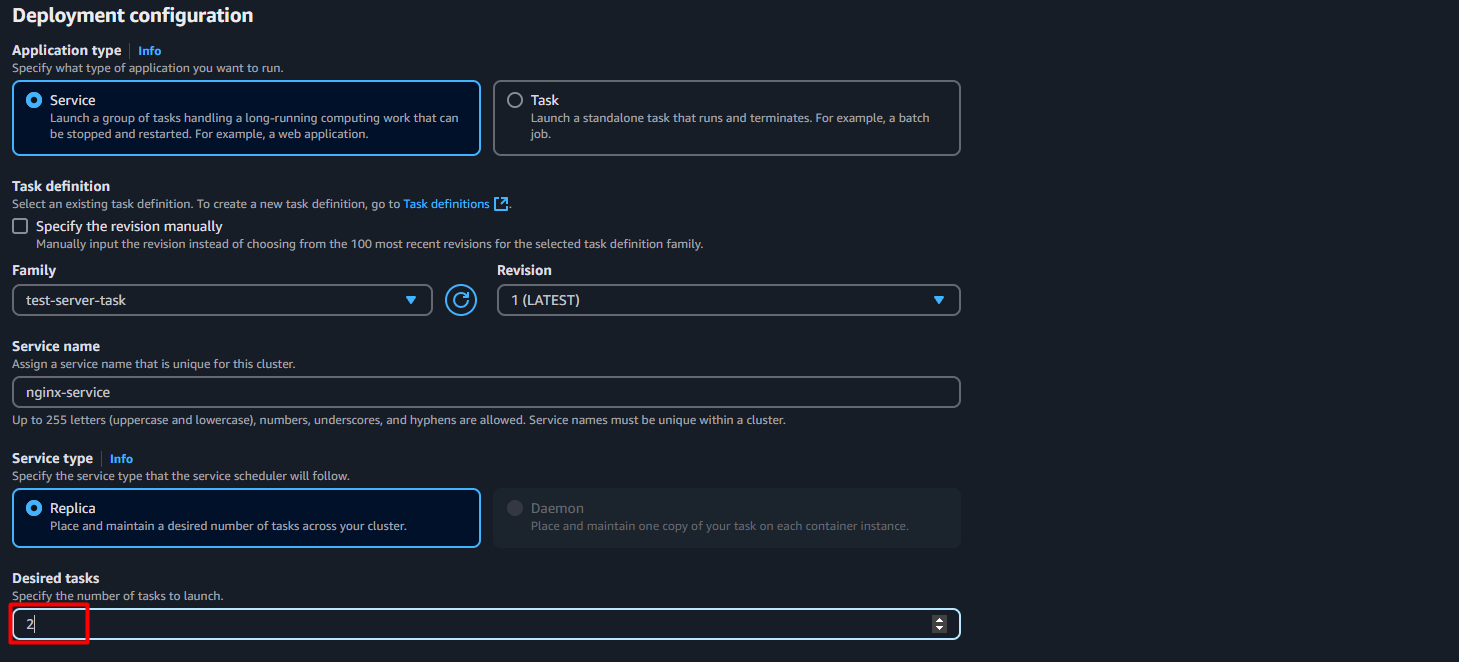
- You can also select deployment types [optional]
- Rolling Update: Gradually replaces old application versions with new ones across instances for zero downtime
- Blue/green deployment: Uses two identical environments (blue/green) to switch traffic to the new version instantly, enabling quick rollback
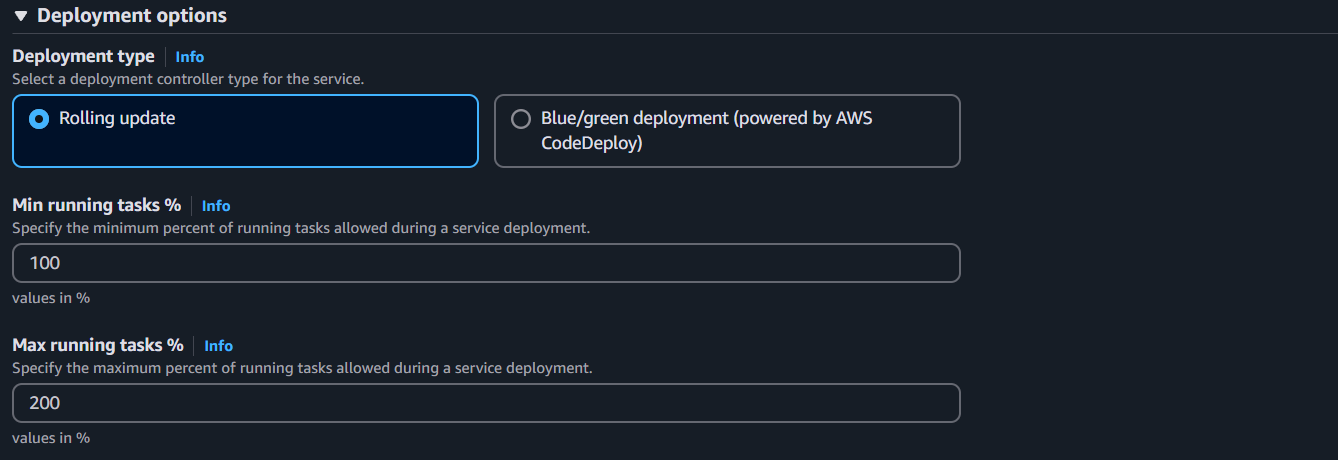
- Configure networking options
- Select Virtual Private Cloud(VPC) for your ECS
- Choose subnets within the VPC
- Choose an existing or new security group

NOTE : Make sure to turn ON public IP if you want to access your task via IP.
You can also configure and attach AWS Loadbalancer to your service and access your tasks running inside cluster.
Review your configuration once again and click on CREATE.
Now the service will be created:
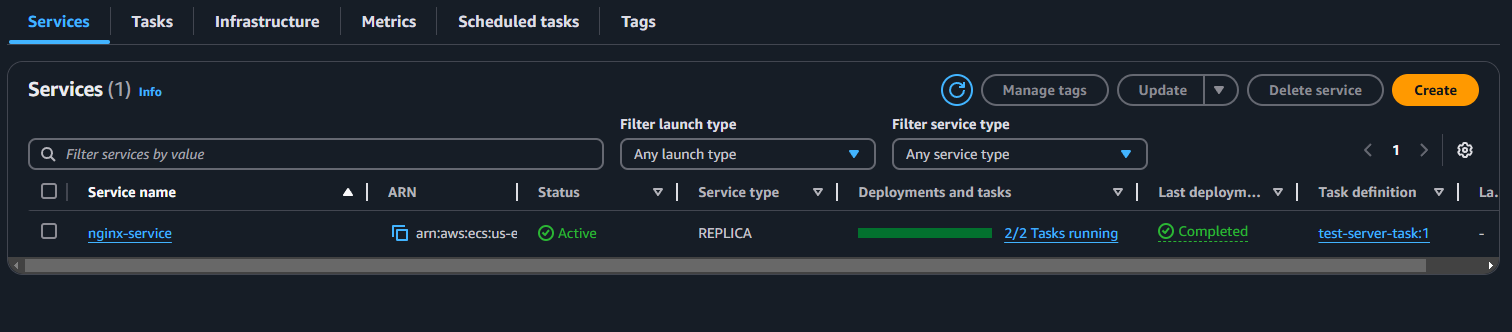
Service will automatically run tasks.
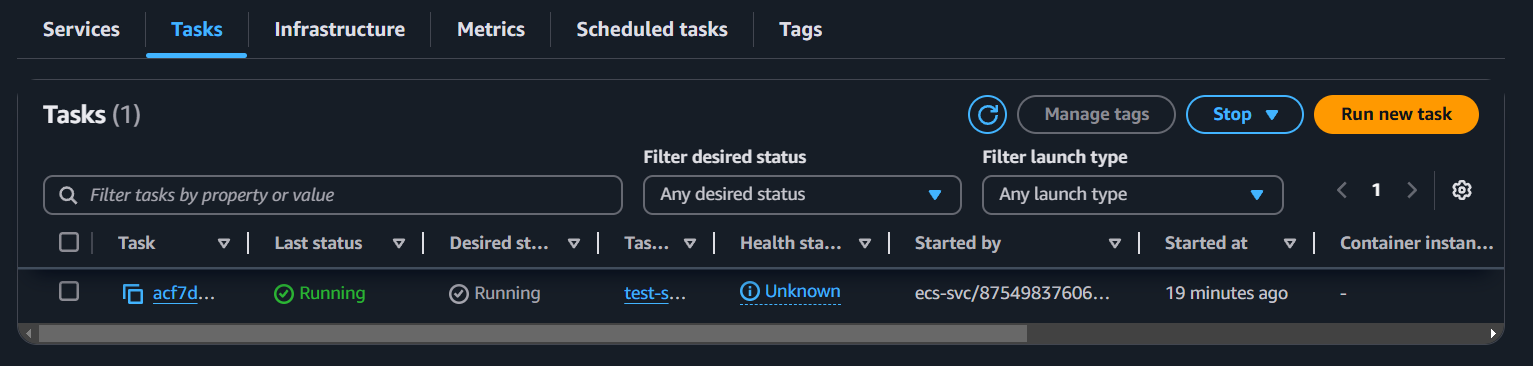
We can also explore more about the task by clicking on the desired task.
Then,we can see configuration details ,logs detail ,networking details etc .
We can also see our container details:

To access our task we can go to the configuration section and click on open address.
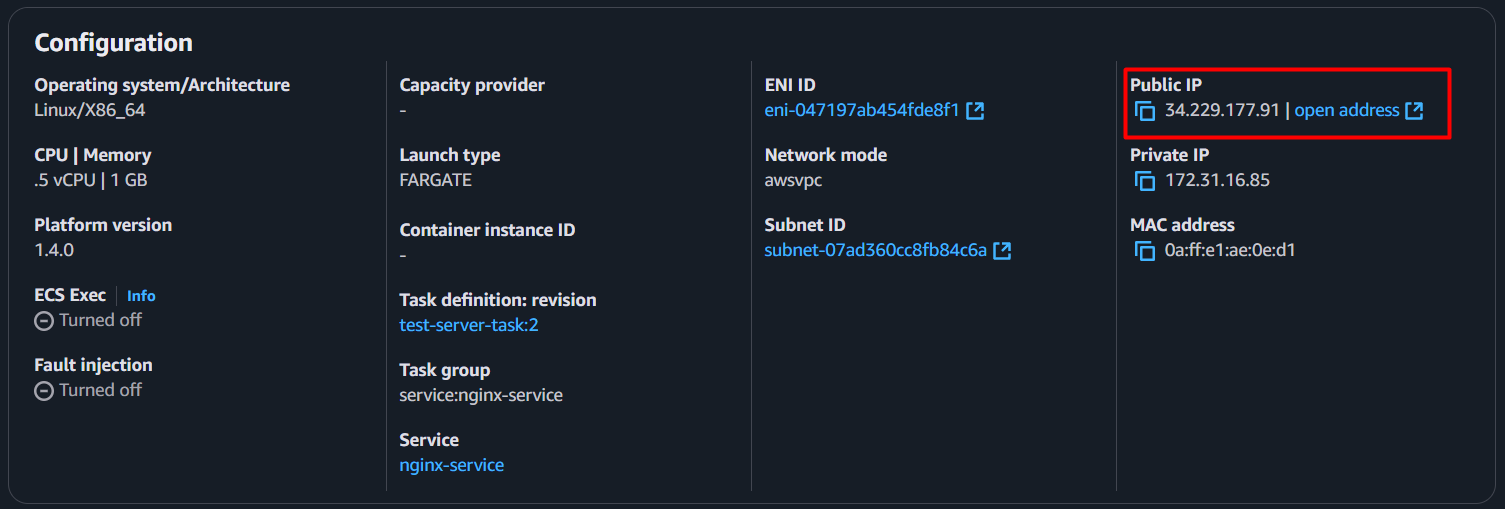
After clicking we will be redirected to url :
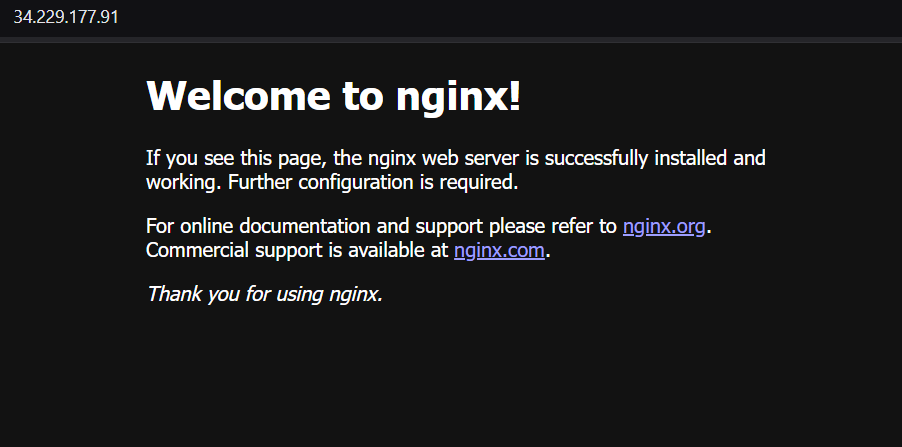
Voila! We have successfully accessed site running in our container.
Conclusion
AWS Elastic Container Service is a very powerful, fully managed container orchestration service that makes it simple to operate containerized applications. From seamless integration with AWS services and flexible launch types to robust security features, it makes ECS the ideal option for developers in creating scalable and efficient applications.
Whether it’s microservices, batch jobs, or machine learning workloads, AWS ECS has the tooling to get you where you want to go. So if you’re ready to take your containerized applications to the next level, give AWS ECS a try!